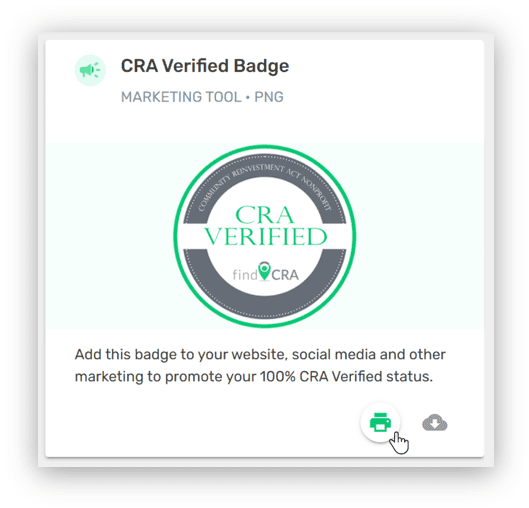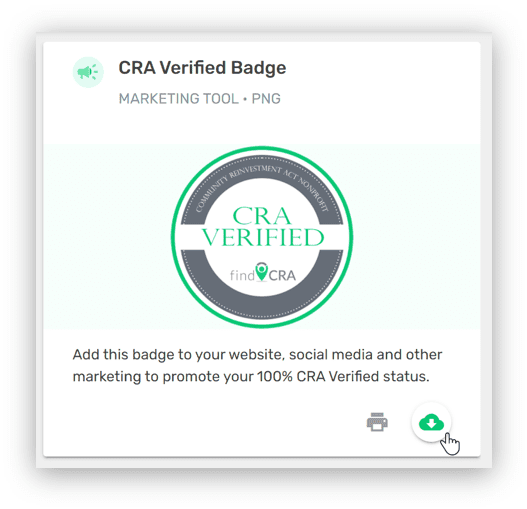If your nonprofit is CRA Verified, you or any other approved user on your nonprofit’s team have the ability to access our free CRA Tools anytime, right from the user dashboard. Follow the steps below to access CRA Tools.
Step 1: Make sure your nonprofit is 100% CRA Verified
To unlock CRA Tools on findCRA, your nonprofit must be 100% CRA Verified. To reach this status, whoever the Account Owner is for your nonprofit must complete all required data fields on your organization’s Community Qualifier profile. You can see your nonprofit’s CRA Verified status anytime from the My Nonprofit section of your user dashboard.
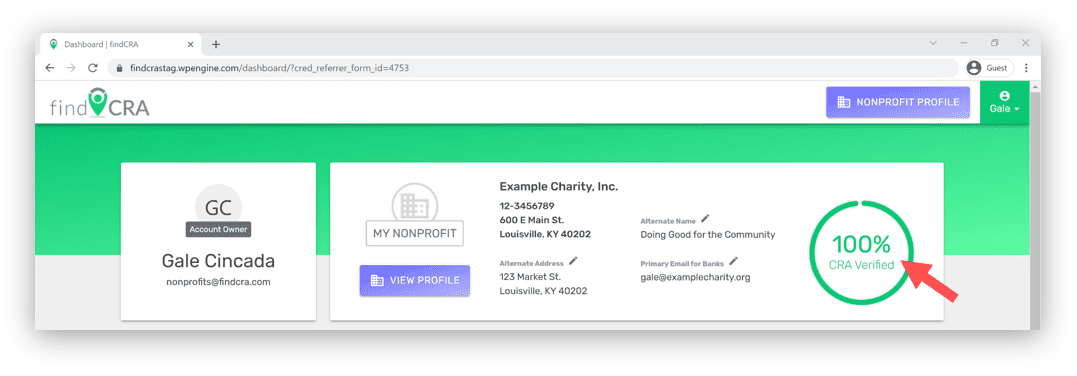
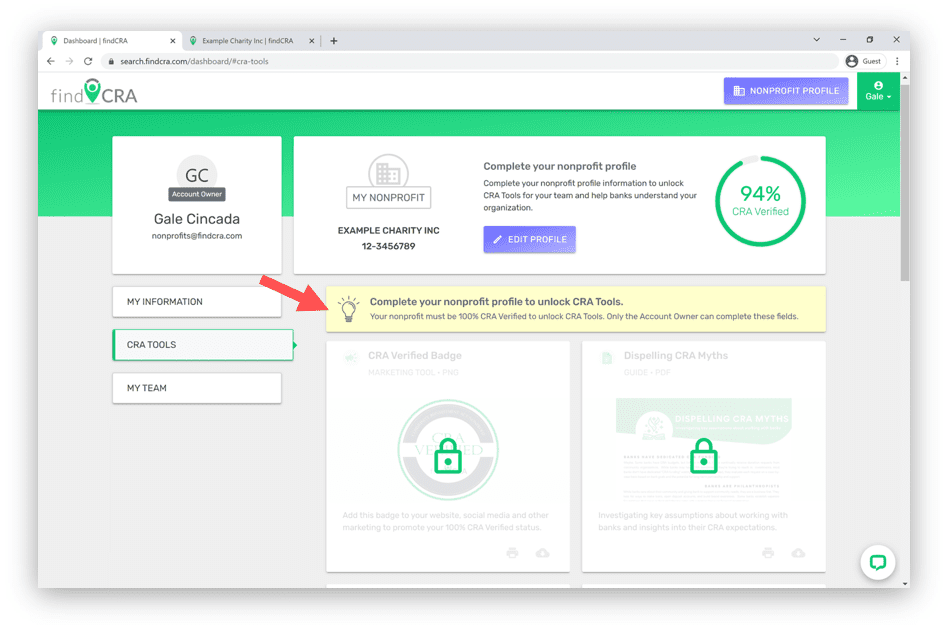
Tip: If your nonprofit is not 100% CRA Verified (or if you have not claimed a nonprofit), you’ll see a preview of the CRA Tools but will not be able to access them, and you’ll see a yellow banner indicating what actions need to be taken to access the tools. If you’re an approved user for your nonprofit and it isn’t CRA Verified, contact your nonprofit’s Account Owner to let them know they need to complete your nonprofit’s profile to unlock CRA Tools.
Learn more about how to become CRA Verified >
Step 2: Open the CRA Tools tab on your user dashboard
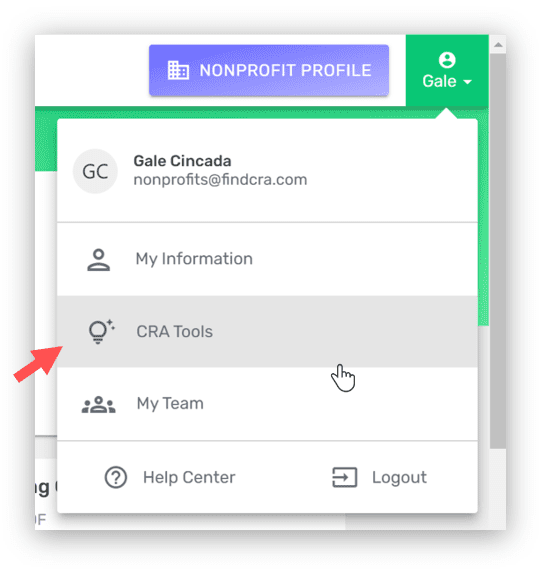
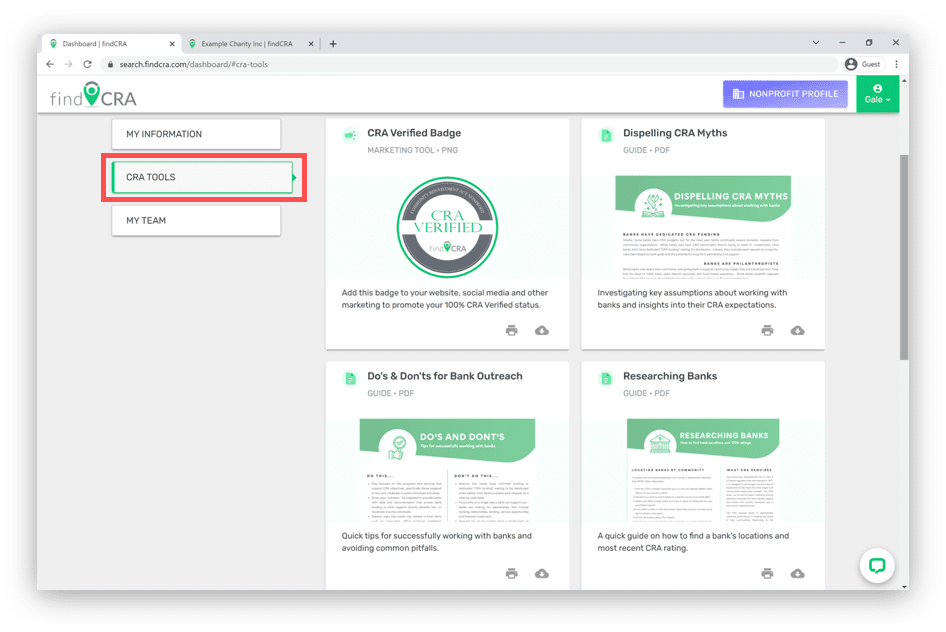
Step 3: Download or print a CRA Tool
If CRA Tools are unlocked for your nonprofit, you’ll be able to Download ![]() or Print
or Print ![]() our CRA Tools anytime from the CRA Tools tab on your user dashboard. Be sure to check your dashboard regularly to see if we’ve added any new Tools to help you tell your CRA story to banks.
our CRA Tools anytime from the CRA Tools tab on your user dashboard. Be sure to check your dashboard regularly to see if we’ve added any new Tools to help you tell your CRA story to banks.