You can change the email address tied to your findCRA user account anytime from your account dashboard by following this step-by-step guide.
Step 1: Open the My Information section of your user dashboard.
If you’re logged in, you can get to the “My Information” section of your dashboard anytime by clicking the “My Information” link from the dropdown navigation menu in the top right corner of the page (as shown in the screenshot below).
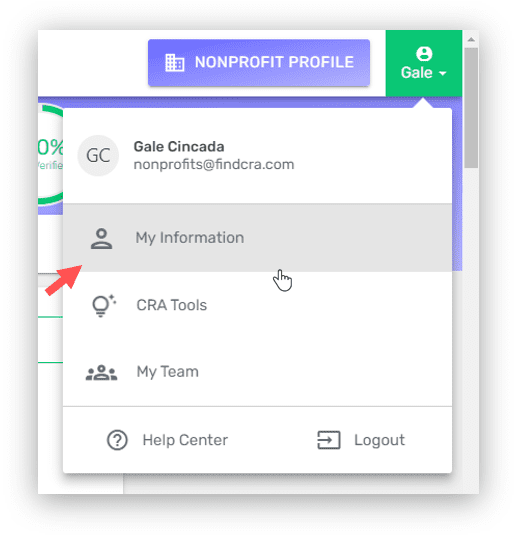
NOTE: Any time you log in to findCRA, you’ll automatically be taken to your user dashboard with the My Information tab open.
Step 2: Click the “Update Email” link in the My Information section.
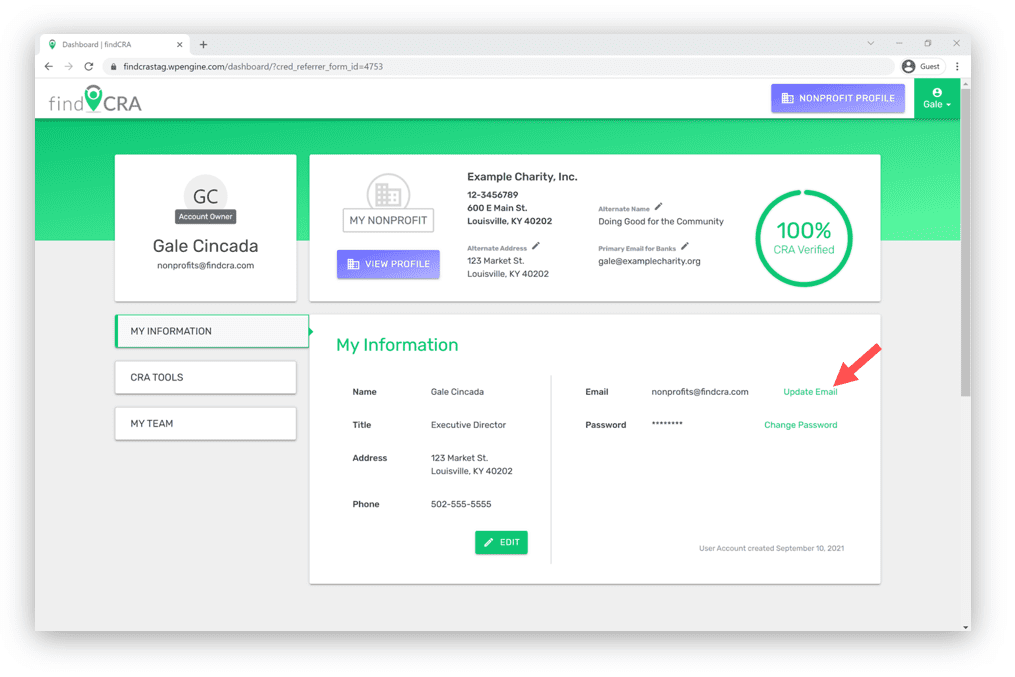
Step 3: Enter your new email address and click SAVE.
Once the Change Email Address page loads, type your new email address into the field provided and then click the SAVE button. Remember, you’ll need to use this new email address whenever logging in to your findCRA account.
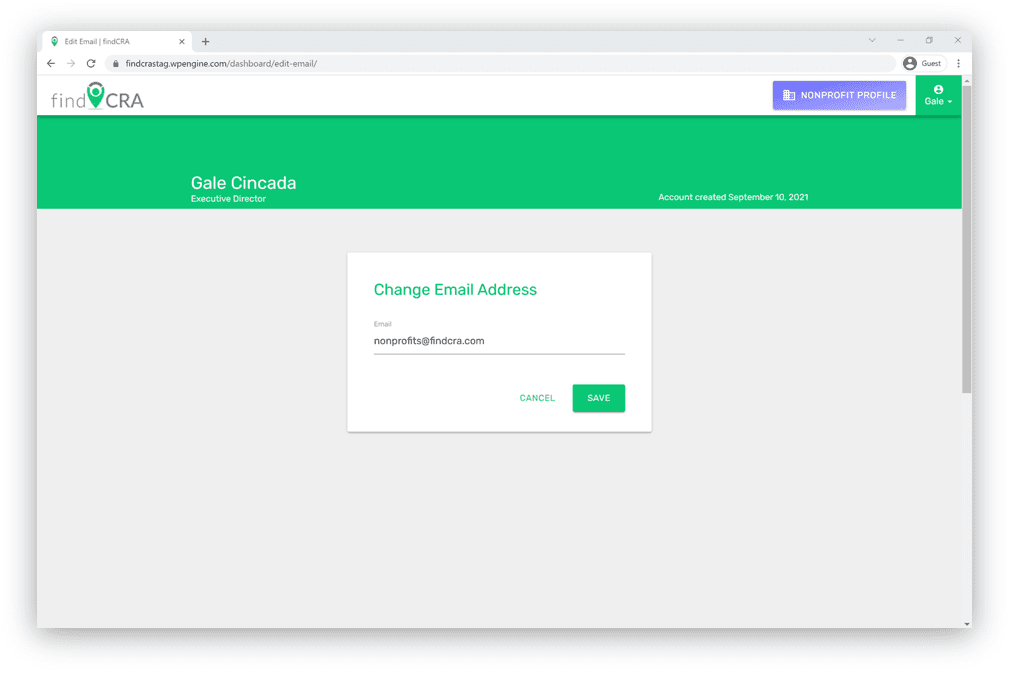
NOTE: After clicking “Save” or “Cancel”, you’ll automatically be taken back to your user dashboard.
