To change the Account Owner for your nonprofit on findCRA, a user from your nonprofit’s team must submit a request to us indicating that they want the Account Owner changed, including the name and email address of who the new Account Owner will be. Requests can either be sent to support@findCRA.com or submitted directly from the My Team tab on your user dashboard.
Important: In order to be the Account Owner of a nonprofit, an individual must first create a findCRA user account and claim the nonprofit for which they intend to be the Account Owner.
Tip: For the quickest turnaround time on changing your nonprofit’s Account Owner, the existing Account Owner should submit the request to have the Account Owner changed.
Submit a Request from Your User Dashboard
Any user linked to your nonprofit on findCRA (whether the user is in Pending or Active status) can request changes to your nonprofit’s team directly from their user dashboard.
Step 1: Open the My Team tab on your user dashboard
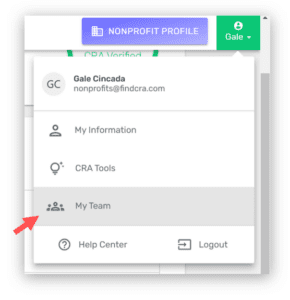
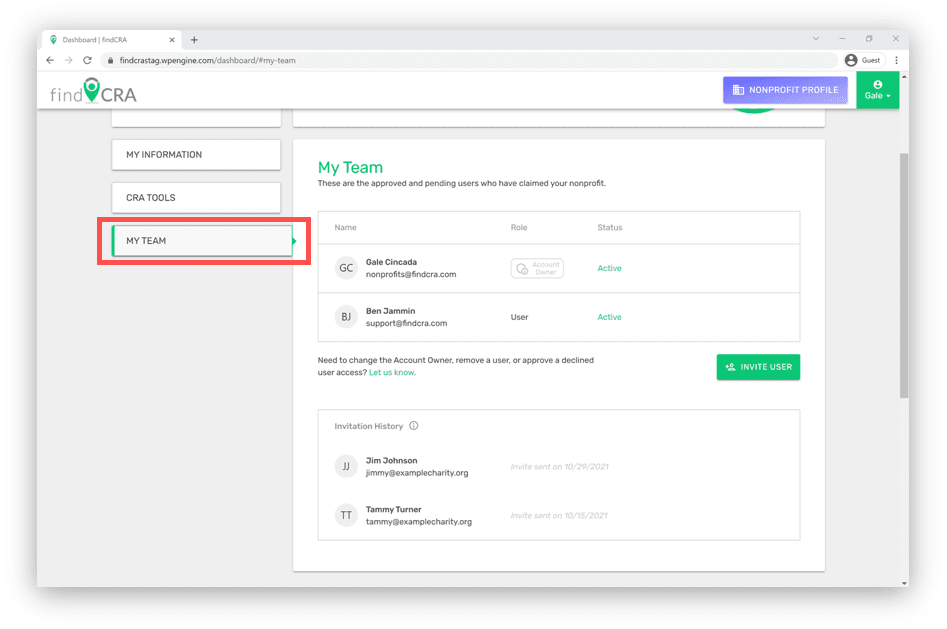
Step 2: Click the “Let us know” link under your team listing
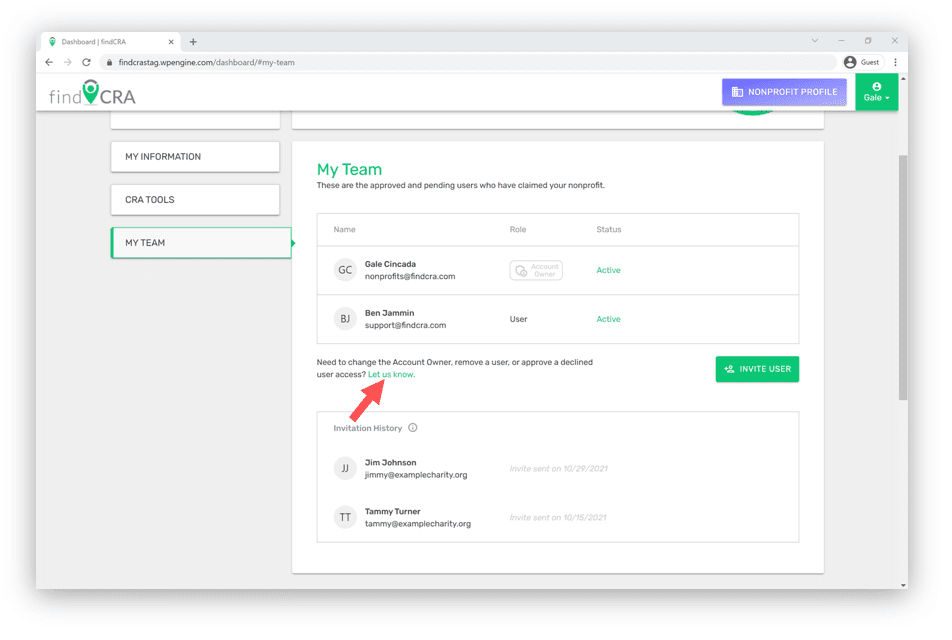
Note: Users that have claimed your nonprofit and were declined from joining the nonprofit team will not have access to submit change requests on your team’s behalf.
Step 3: Provide details of the change you want to make and click SEND REQUEST
Make sure to select the option labeled “Make this user the Account Owner” and provide the first name, last name and email address of the new Account Owner. Our support team will make the requested change to your team within 3 business days and will notify the Account Owner once the change is made.
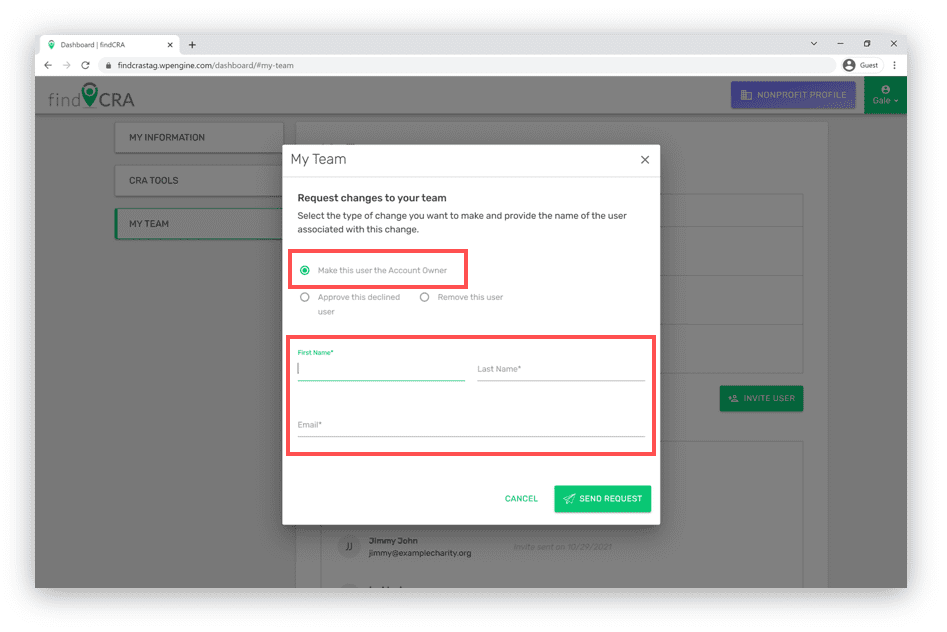
Note: When an approved or pending user (i.e. any linked user who is not the Account owner) submits a request for changes to the nonprofit’s team, we’ll confirm the change with the existing Account Owner before making any changes to the nonprofit’s team.
